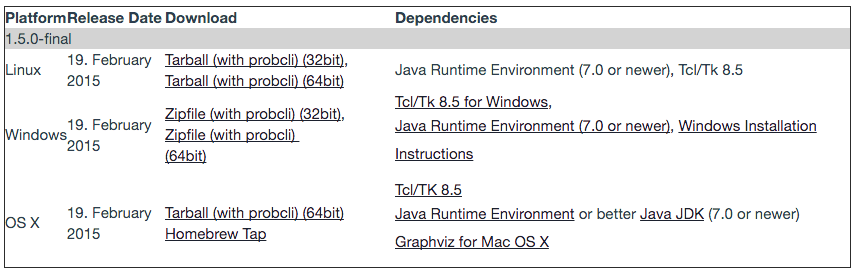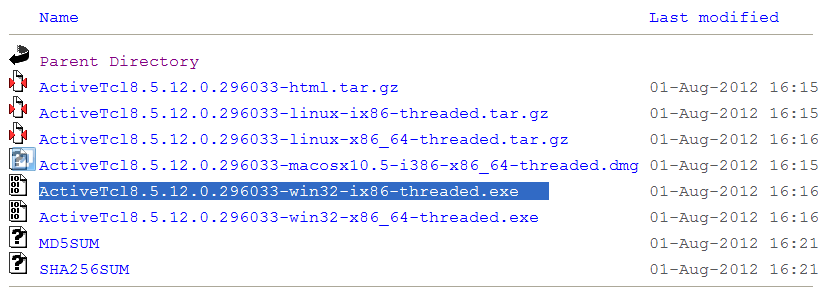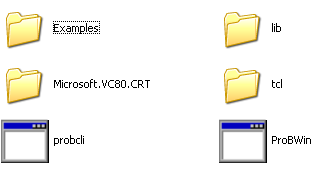Windows Installation Instructions: Difference between revisions
No edit summary |
|||
| Line 6: | Line 6: | ||
* Go to the page [http://www.stups.uni-duesseldorf.de/ProB/index.php5/Download http://www.stups.uni-duesseldorf.de/ProB/index.php5/Download], this should look as follows: | * Go to the page [http://www.stups.uni-duesseldorf.de/ProB/index.php5/Download http://www.stups.uni-duesseldorf.de/ProB/index.php5/Download], this should look as follows: | ||
[[File:ProBWindowsDownload.png|center]] | [[File:ProBWindowsDownload.png|center||600px]] | ||
=== Install Tcl/Tk 8.5 === | === Install Tcl/Tk 8.5 === | ||
Revision as of 14:13, 11 October 2012
Windows Specific Download Instructions
Go to the ProB Downloads site
- Go to the page http://www.stups.uni-duesseldorf.de/ProB/index.php5/Download, this should look as follows:
Install Tcl/Tk 8.5
If Tcl/Tk 8.5 is already installed you can skip this step. Note: you need to install the 32-bit version of Tcl/Tk, even on 64-bit systems.
- Click on the "Tcl/Tk 8.5 for Windows," link provided in the "Dependencies" column and the "Windows" row above
- Choose the most recent Tcl/Tk 8.5 distribution available for windows; be sure to choose a 32-bit version (the file highlighted in blue below)
- Download and follow the installation instructions
Install Java
If Java 5 or newer is already installed you can skip this step.
- Click on the "Java Runtime Environment (5.0 or newer)" link provided in the "Dependencies" column and the "Windows" row above
- Follow the installation instructions
Download the ProB for Windows Zipfile
- Decompress and expand the ProB directory if necessary. Do not change the location and structure of the files and directories within ProB (apart from the Machines directory)! The contents of the ProB directory should look something like this:
The subfolder called "Microsoft.VC80.CRT" contains the DLLs for the Microsoft C runtime.
Optionally Download GraphViz
- Install the "dot" program and "dotty" viewer from AT&T's Graphviz package (http://www.graphviz.org/ or http://www.research.att.com/sw/tools/graphviz/)
Start ProB
- Start ProB by double-clicking on the ProBWin icon above
- Try to open some of the examples provided in the Examples folder shown above
- Contact us if you have problems