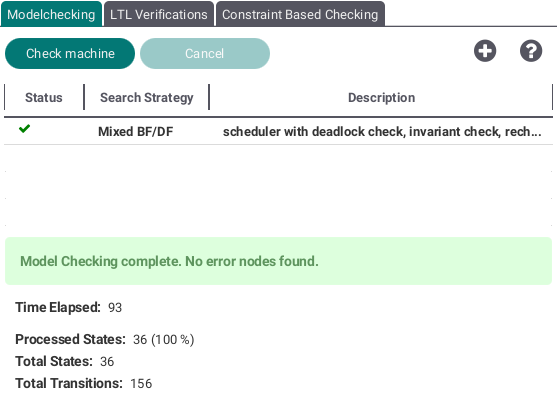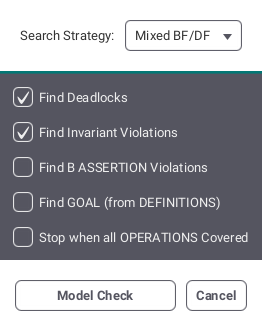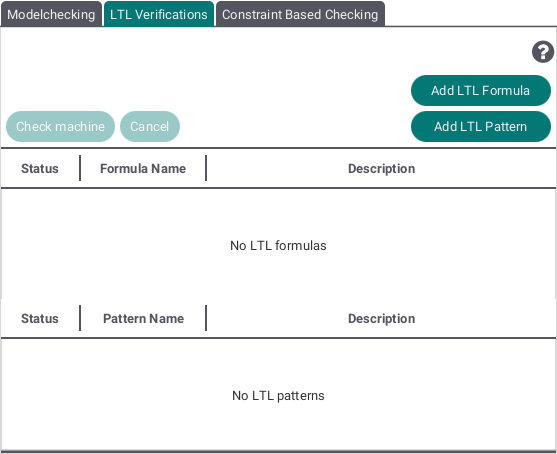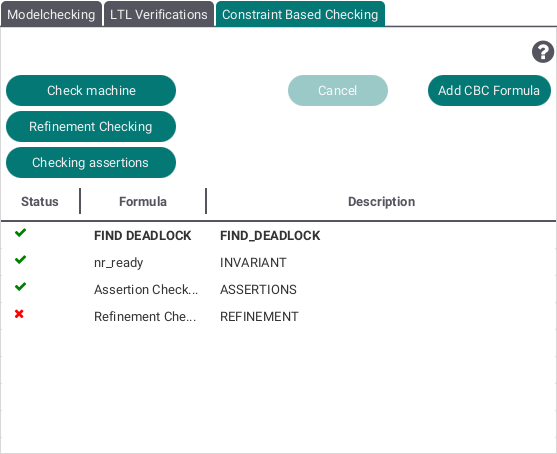Verification View: Difference between revisions
No edit summary |
|||
| Line 6: | Line 6: | ||
==Modelchecking== | ==Modelchecking== | ||
[[File:Modelchecking.png|left]] | [[File:Modelchecking.png|left]] | ||
By pressing the plus button you can add several model checking variants. The following view will be shown: | |||
[[File:Modelchecking Stage.png|left]] | |||
Select one of the search strategies (breadth first, depth first or a mix of both) and the checkboxes containing different possible errors like deadlocks to be checked for. By pushing the Model Check button your selected variant will be added to the list shown at the top of the Modelchecking Tab. | |||
==LTL Verifications== | ==LTL Verifications== | ||
[[File:LTL.png|left]] | [[File:LTL.png|left]] | ||
==Constraint Based Checking== | ==Constraint Based Checking== | ||
[[File:CBC.png|left]] | [[File:CBC.png|left]] | ||
Revision as of 07:10, 4 October 2017
The Verification View provides 3 different methods to test a machine:
- Modelchecking
- LTL Verifications and
- Constraint Based Checking
In each tab you can add multiple tests to check you currently selected machine.
Modelchecking
By pressing the plus button you can add several model checking variants. The following view will be shown:
Select one of the search strategies (breadth first, depth first or a mix of both) and the checkboxes containing different possible errors like deadlocks to be checked for. By pushing the Model Check button your selected variant will be added to the list shown at the top of the Modelchecking Tab.