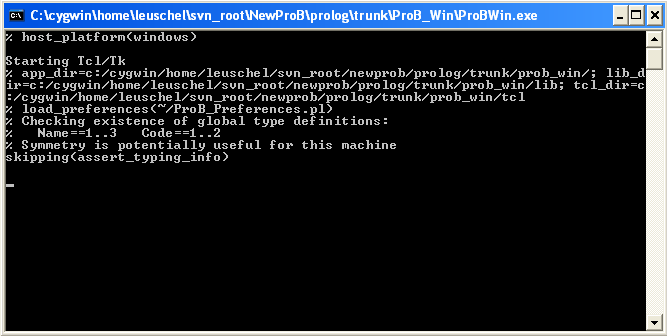Tutorial First Step: Difference between revisions
| Line 13: | Line 13: | ||
This should bring up a window as follows: | This should bring up a window as follows: | ||
[[file:ProBStartWindow. | [[file:ProBStartWindow.png]] | ||
In case this does not work, please have a look at the output of ProB in the terminal window (on Windows a separate window will be automatically started). Normally, it should look as follows: | In case this does not work, please have a look at the output of ProB in the terminal window (on Windows a separate window will be automatically started). Normally, it should look as follows: | ||
[[file:ProBStartTerminal. | [[file:ProBStartTerminal.png]] | ||
Revision as of 13:44, 18 January 2010
Installation
Start off by installing the standalone Tcl/Tk version of ProB. Follow the instructions in Installation.
Starting ProB
Start ProB by double-clicking on ProBWin (for Windows users), or by launching StartProB.sh from a Terminal (for Linux and Mac users). Mac users may also be able to launch ProB by double-clicking on StartProB.sh.
This should bring up a window as follows:
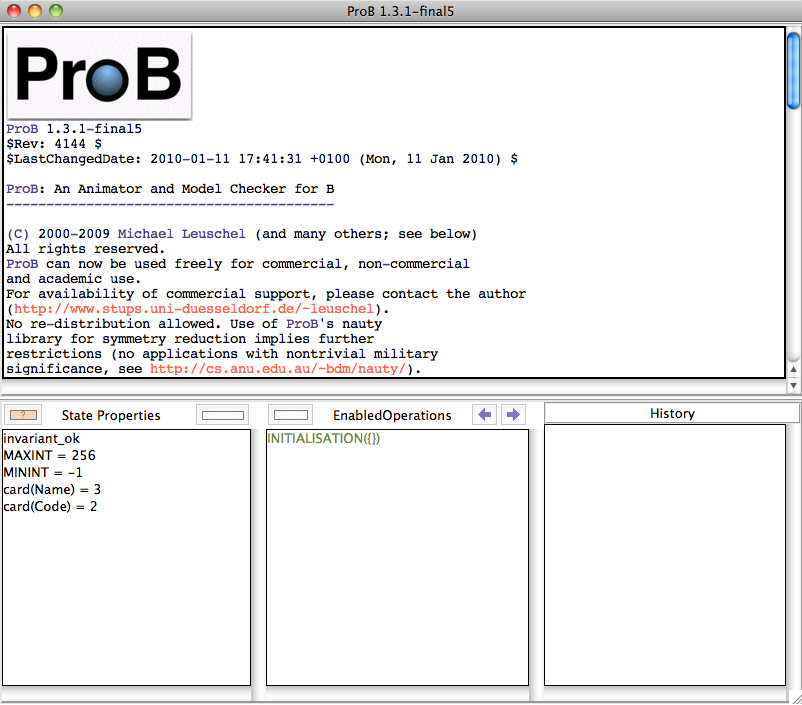
In case this does not work, please have a look at the output of ProB in the terminal window (on Windows a separate window will be automatically started). Normally, it should look as follows: