ProB 2.0 within Rodin and a HTML Visualization Example: Difference between revisions
| Line 29: | Line 29: | ||
Click on the button in the top-left of the <tt>BMotion Studio</tt> view, click the "Browse" button: | Click on the button in the top-left of the <tt>BMotion Studio</tt> view, click the "Browse" button: | ||
[[File:MLiftNavigateHTMLVisualization.png|300px|center]] | [[File:MLiftNavigateHTMLVisualization.png|300px|center]] | ||
and navigate to the "lift.html" file: | |||
[[File:MLiftNavigateHTMLVisualization2.png|300px|center]] | [[File:MLiftNavigateHTMLVisualization2.png|300px|center]] | ||
Revision as of 08:53, 11 November 2013
Installing ProB 2.0 from Rodin 2.7 or later
- Enter the update site http://nightly.cobra.cs.uni-duesseldorf.de/experimental/updatesite/ and install the ProB 2.0 plugin
Obtaining the latest ProB binary
Open a Groovy Console and type upgrade "latest".

Import the Lift Project
Select the Rodin "Import…" menu command and import Lift.zip.
Start Animating the Lift
Right-click on the MLift model and select the "Start Animation" command:
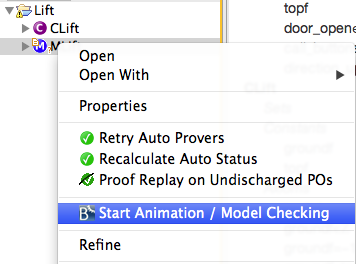
Click on setup_constants and initialise in the Events view:
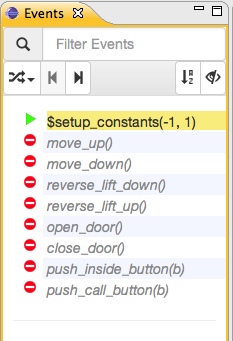
Open HTML Visualization
Go into the ProB Menu at the top and select Open BMotionStudio Visualization:
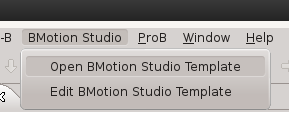
Click on the button in the top-left of the BMotion Studio view, click the "Browse" button:
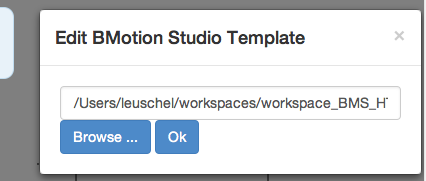
and navigate to the "lift.html" file:
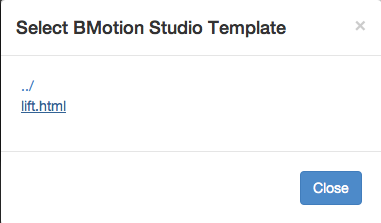
You can now see a graphical visualisation of the state of the model:
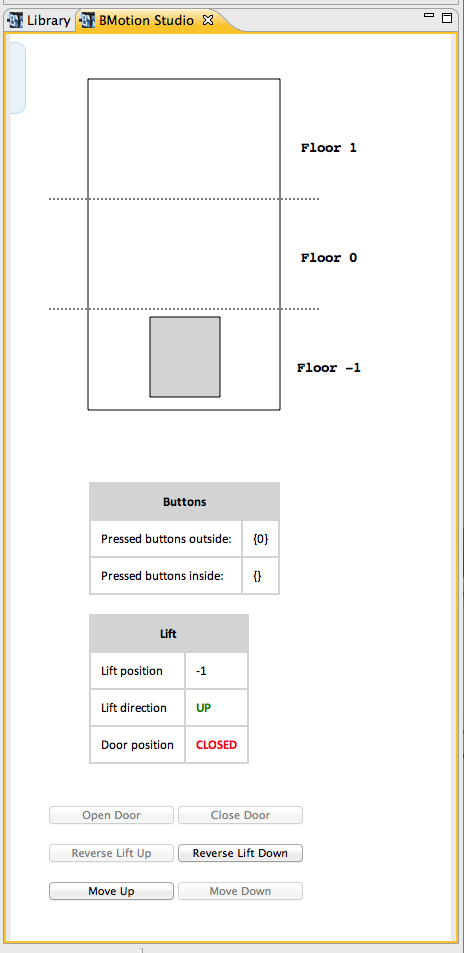
You can also click on the buttons in the HTML page to control the model.