ProB 2.0 within Rodin and a HTML Visualization Example: Difference between revisions
No edit summary |
|||
| (11 intermediate revisions by 2 users not shown) | |||
| Line 1: | Line 1: | ||
[[Category:ProB Java API]] | |||
== Installing ProB 2.0 from Rodin 2.7 or later == | == Installing ProB 2.0 from Rodin 2.7 or later == | ||
| Line 5: | Line 6: | ||
== Obtaining the latest ProB binary == | == Obtaining the latest ProB binary == | ||
Open a <em>Groovy Console</em> and type <tt>upgrade "latest"<tt>. | Open a <em>Groovy Console</em> and type <tt>upgrade "latest"</tt>. | ||
[[File:GroovyConsoleUpgradeLatest.png|300px|center]] | [[File:GroovyConsoleUpgradeLatest.png|300px|center]] | ||
If you have trouble with this you can also manually download the latest nightly version of ProB from our downloads area and put the probcli binary and the lib directory into a <tt>.prob</tt> directory in your home directory. | |||
== Import the Lift Project == | == Import the Lift Project == | ||
Select the Rodin "Import…" menu command and import | Select the Rodin "Import…" menu command and import the [[Media:Lift.zip|Lift.zip archive]]. | ||
== Start Animating the Lift == | == Start Animating the Lift == | ||
| Line 23: | Line 26: | ||
== Open HTML Visualization == | == Open HTML Visualization == | ||
Go into the | Go into the BMotion Studio Menu at the top and select <tt>Open BMotion Studio Template</tt>: | ||
[[File:MLiftOpenHTMLVisualization.png|300px|center]] | [[File:MLiftOpenHTMLVisualization.png|300px|center]] | ||
Navigate to the "lift.html" file that is included in the Lift.zip archive. | |||
You can now see a graphical visualisation of the state of the model: | You can now see a graphical visualisation of the state of the model: | ||
Latest revision as of 15:30, 30 October 2014
Installing ProB 2.0 from Rodin 2.7 or later
- Enter the update site http://nightly.cobra.cs.uni-duesseldorf.de/experimental/updatesite/ and install the ProB 2.0 plugin
Obtaining the latest ProB binary
Open a Groovy Console and type upgrade "latest".

If you have trouble with this you can also manually download the latest nightly version of ProB from our downloads area and put the probcli binary and the lib directory into a .prob directory in your home directory.
Import the Lift Project
Select the Rodin "Import…" menu command and import the Lift.zip archive.
Start Animating the Lift
Right-click on the MLift model and select the "Start Animation" command:
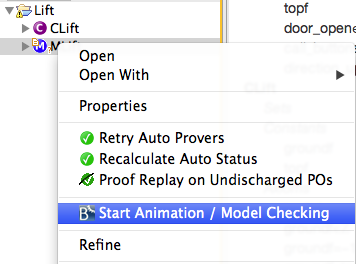
Click on setup_constants and initialise in the Events view:
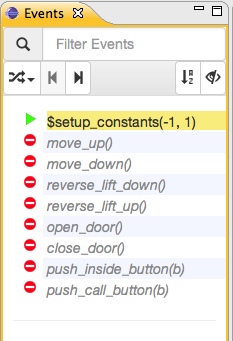
Open HTML Visualization
Go into the BMotion Studio Menu at the top and select Open BMotion Studio Template:
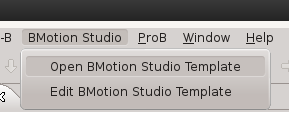
Navigate to the "lift.html" file that is included in the Lift.zip archive.
You can now see a graphical visualisation of the state of the model:
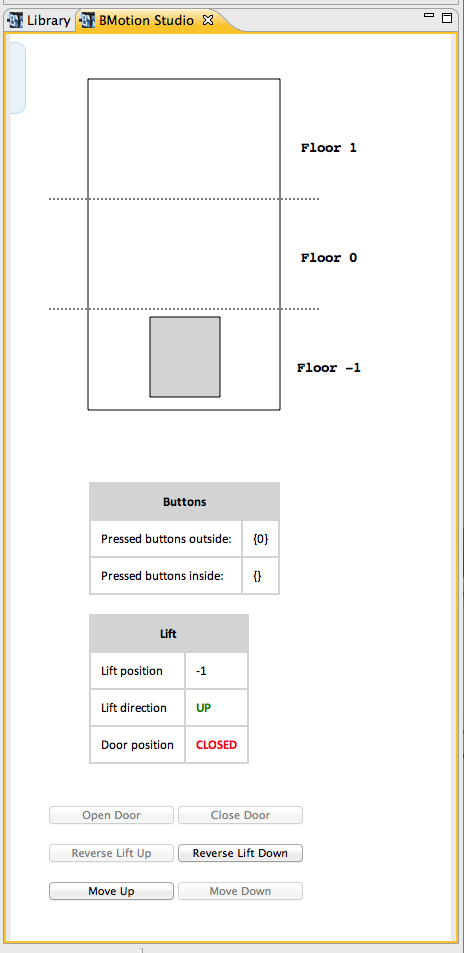
You can also click on the buttons in the HTML page to control the model.