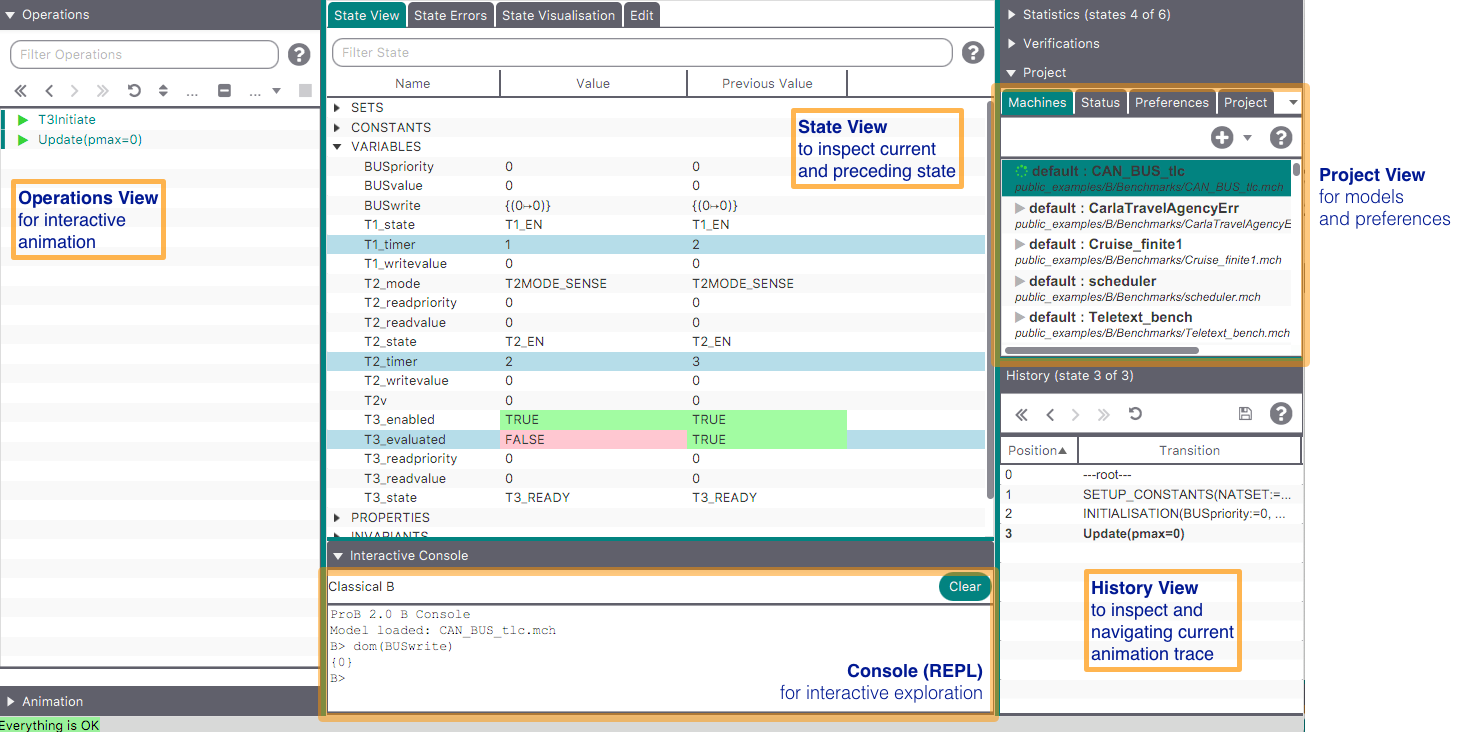ProB2-UI: Difference between revisions
No edit summary |
|||
| Line 1: | Line 1: | ||
* Version 1.0.0 of this new UI is available at [https://www3.hhu.de/stups/downloads/prob2/ https://www3.hhu.de/stups/downloads/prob2/]. | * Version 1.0.0 of this new UI is available at [https://www3.hhu.de/stups/downloads/prob2/ https://www3.hhu.de/stups/downloads/prob2/]. | ||
Compared to the original UI based on Tcl/Tk, this new UI has some unique new features: | |||
* Projects which store formal models and ProB preferences | |||
* Managing and storing multiple trace files for a model, being able to replay all traces | |||
* MC/DC test-case generation | |||
* An integrated view for all dot-based graph visualisations (state space, machine hierarchy, formulas, projection diagrams, ...) | |||
* An integrated view to access all table based statistics (MC/DC coverage,...) | |||
* Visualization based on SVG graphics | |||
* A view for managing LTL formulas for a model | |||
== The ProB2 JavaFX Main Window == | == The ProB2 JavaFX Main Window == | ||
Revision as of 07:57, 20 July 2019
- Version 1.0.0 of this new UI is available at https://www3.hhu.de/stups/downloads/prob2/.
Compared to the original UI based on Tcl/Tk, this new UI has some unique new features:
- Projects which store formal models and ProB preferences
- Managing and storing multiple trace files for a model, being able to replay all traces
- MC/DC test-case generation
- An integrated view for all dot-based graph visualisations (state space, machine hierarchy, formulas, projection diagrams, ...)
- An integrated view to access all table based statistics (MC/DC coverage,...)
- Visualization based on SVG graphics
- A view for managing LTL formulas for a model
The ProB2 JavaFX Main Window
By default the main window is split into three vertical panes (see below).
- In the left pane, the Operations view , showing the operations whose preconditions and guards are true in this state (the view also uses a blue circular arrow icon when an operation does not change the state);
- In the middle the State View, containing the current state of the B machine, listing e.g., the current values of the machine variables;
- In the right pane there are a variety of subviews, which can be activated:
The ProB2 JavaFX Main Menu Bar
The menu bar contains the various commands to access the features of ProB. It includes the menus
- File,
- Edit,
- Formula,
- Consoles,
- Perspectives,
- View,
- Window and
- Help
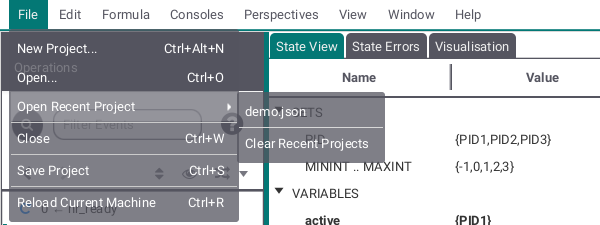
The File submenu allows you to create a new Project, open an existing project or a machine, open recent projects shown as list and/or clear the list of recent projects, close the ProB2 JavaFX UI, save your project or reload the currently running machine.
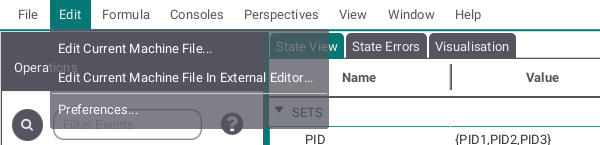
The Edit submenu provides two ways to edit the current machine (either in the editor provided by the ProB2 JavaFX UI or in the your operating systems standard editor) and allows to edit your general and global preferences by opening a seperate window.
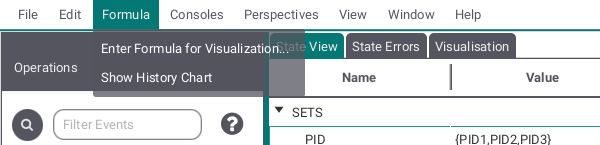
Here you can add formulas for visualization and open the history chart window.
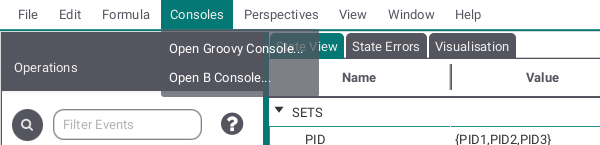
This submenu leads to two consoles, one Groovy, one B.
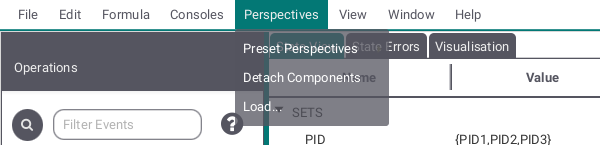
The Perspectives submenu allows you to change the appearance of the main view. The default view is shown at the top and two additional perspectives (Seperated History and Seperated History and Statistics) are preset. By Detach Components the view can be shown in seperate windows. Load allows you to make your own perspective by providing an FXML file containing the views but be aware that this might ruin the ability to detach components.
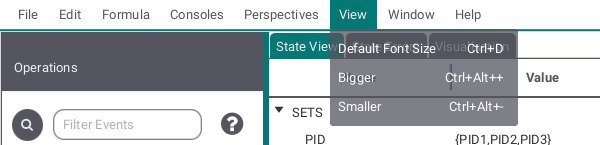
This submenu allows you to adjust font and button size in the ProB2 JavaFX UI.
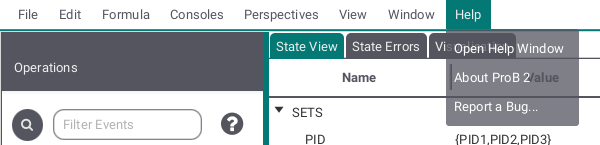
The Help submenu provides you with help about the ProB2 JavaFX UI, information about the ProB2 UI, ProB2 kernel, ProB CLI and Java version used here and a way to report issues regarding the ProB2 JavaFX UI.