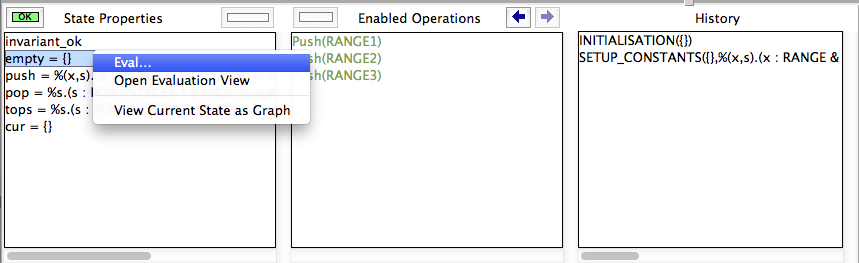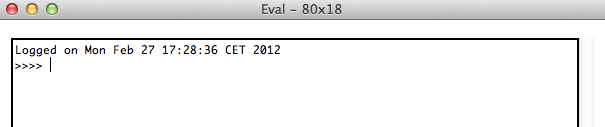Eval Console: Difference between revisions
(Created page with ' For this tutorial, load for example the file <tt>StackConstructive.mch</tt> included in the <tt>examples/Tutorial</tt> directory of the [http://www.stups.uni-duesseldorf.de/ProB…') |
No edit summary |
||
| Line 1: | Line 1: | ||
For this tutorial, load for example the file <tt>StackConstructive.mch</tt> included in the <tt>examples/Tutorial</tt> directory of the [http://www.stups.uni-duesseldorf.de/ProB/index.php5/Download ProB distribution]. | |||
After loading the file, double click on the green line "SETUP_CONSTANTS" in the "Enabled Operations" pane. Now double click on the green "INITIALISATION" line in the same pane. | |||
To start the "Eval..." interactive console you can either double-click any line in the "State Properties" pane or right-click (Control-Click on a Mac) on the "State Properties" pane and select the "Eval..." entry as shown below: | |||
[[File:StackConstructiveProBEvalCommand.png|500px]] | |||
This will bring up a new window, the "Eval Console": | |||
[[File: | [[File:StackConstructiveProBEvalConsoleEmpty.png|500px]] | ||
Revision as of 16:29, 27 February 2012
For this tutorial, load for example the file StackConstructive.mch included in the examples/Tutorial directory of the ProB distribution.
After loading the file, double click on the green line "SETUP_CONSTANTS" in the "Enabled Operations" pane. Now double click on the green "INITIALISATION" line in the same pane. To start the "Eval..." interactive console you can either double-click any line in the "State Properties" pane or right-click (Control-Click on a Mac) on the "State Properties" pane and select the "Eval..." entry as shown below:
This will bring up a new window, the "Eval Console":