Getting Involved
| IMPORTANT
We are currently restructuring the ProB plug-in. After completion we will fix the documentation! |
This page describes how to set up a development environment for ProB.
Downloading
Please download a fresh Eclipse Helios (3.6) for RCP Developer. We will assume that you work with a fresh copy of Eclipse in the following description. After downloading unzip it to a folder of your choice (just in case: avoid spaces inside the path).
Setup
Beside the default Eclipse, we require some additional plug-ins for Development:
- Subclipse 1.6.x
Install the Subclipse plugin, comprehensive instructions for installations are available from the http://subclipse.tigris.org/servlets/ProjectProcess?pageID=p4wYuA Subclipse Website]. If at some point you receive errors about a missing JavaHL you can switch to the SVNKit Interface in Preferences | Team | SVN or you can install JavaHL (Instructions http://subclipse.tigris.org/wiki/JavaHL). You can also use subversive from the Helios update site (but in this description we will assume you use subclipse). - Graphical Editing Framework (GEF)
GEF can be obtained from the Helios update site. Open the Plugin_installation Facility (Help | Install New Software), select the Helios Update site and search for GEF. You might have to uncheck "Group items by category" - Mylyn Connector: Trac (optional)
If you have read access to the ProB tickets you should install this connector. Like GEF it is available from the Helios update site (search for Trac). - Findbugs(optional)
We strongly recommend to install and use the Findbugs plug-in. Instructions can be found on the Findbugs Website.
Also you can tweak the eclipse.ini file to improve performance. In particular you should increase the size of heap space! You should not use a value greater than your physical memory.
-XX:MaxPermSize=512M -Xms512m -Xmx2048m
I use the following additional parameters (no guarantee that they actually help):
-Xss1M -server -XX:+DoEscapeAnalysis -XX:+UseConcMarkSweepGC -XX:PermSize=256M
Checkout sources
We have prepared an Eclipse Team Set that contains all subprojects, i.e. ProB core, B-Motion Studio, AnimationScript, Disprover and the standalone Version. It also includes the Rodin release used for ProB. Import the team file and Eclipse will start to checkout all necessary projects.
Note: Currently there are projects containing errors because the automatic build process after checking out is not fully working. Select the projects that contain errors and press F5 to refresh Eclipse.
You can also use a prebuilt binary of Rodin as the target platform. However in this case you need to install GEF inside Rodin and set the installation as the target platform in Preferences | Plug-in Development | Target Platform.
Setup Problem Filter
We aim to have zero warnings in ProB. Rodin however has warnings, therefor we have to create a filter for the Problems View (click on the triangle in the problems view and select: Configure Contents
Create a new Content as shown in the screenshot (everything except Scope is the default value)

Setup Mylyn
If you have access to the bugtracker tickets you should include them into your Eclipse installation. It is required to install Mylyn Connector Trac from the Helios installation site. Open the Task Repository View and create a new repository using the trac connector. Use http://cobra.cs.uni-duesseldorf.de/trac as the server url. Fill out the wizard as shown in the screenshot and click on validate settings.
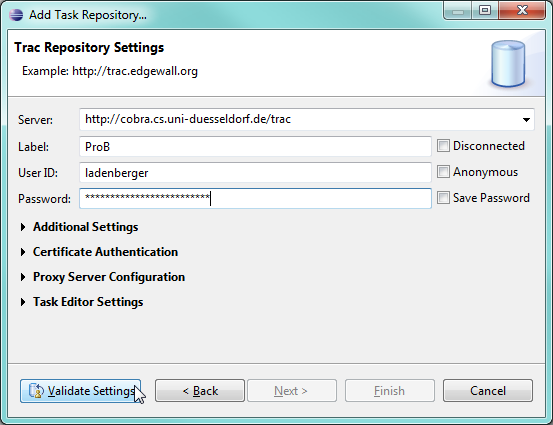
Code Formatting
We use "Format on save" using the default Eclipse settings. You can enable it under Window -> Preferences -> Java -> Editor -> Save Actions (on Mac: Eclipse -> Preferences ...):
- Enable "Perform the selected actions on save"
- Enable "Format source code"
- Enable "Organize imports"
The Prolog Sources
If you want to contribute to the Prolog part of ProB, if you want to extend the ProB API or need them as reference you need the Prolog sources which can be checked out from https://cobra.cs.uni-duesseldorf.de/prob/trunk/prolog/ using subversion (use, e.g., the command "svn co https://cobra.cs.uni-duesseldorf.de/prob/trunk/prolog/ ProB" to check out the sources). To compile the sources you need a SICStus Prolog licence.
What now?
- If you are new to developing for ProB, you might be interested in an overview of the Organization of ProB Sources to find out where you can start.