Tutorial Animation Tips
Make sure you have the Lift.mch model from the first part of the tutorial: Starting ProB and first animation steps.
Operation with many solutions for the parameters
Add the following operation to the Lift model:
jump(level) = PRE level : 0..99 THEN floor := level END
Now reload your model and initialise the machine. Your ProB window should now look as follows:
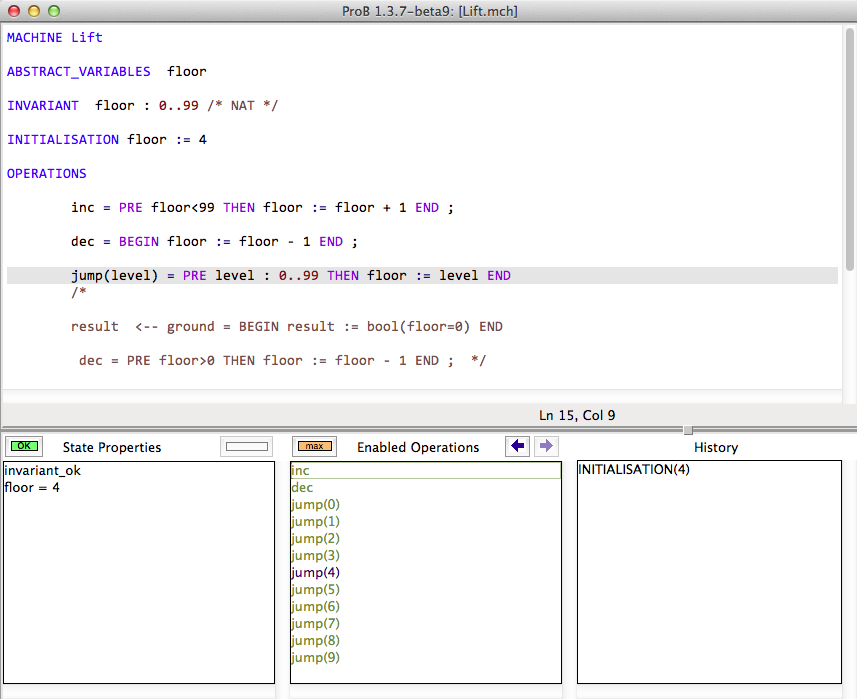
As you can see, only 10 values for the level parameter of the jump operation are displayed in the "Enabled Operations" pane. The orange "max" button to the left of "Enabled Operation" tells you that not all possible parameter values for the operations were computed.
There are several solutions to overcome this.
Increasing MAX_OPERATIONS
First, you could increase the "MAX_OPERATIONS" preference of ProB by selecting the "Animation Preferences" command in the "Preferences" menu:

You should then set the preference "" to at least 101 and then re-load the B machine.
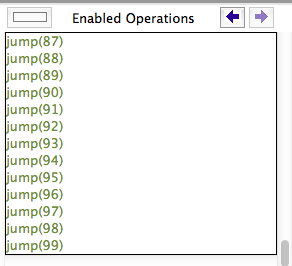
Executing an Operation by Predicate
The alternative is to provide the parameter value for level yourself. For this, select the "Execute an Operation..." command in the animate menu:
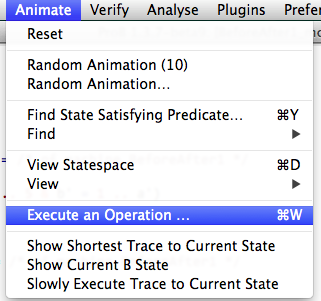
After that, select the jump operation
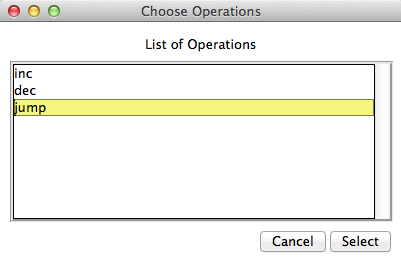
and you will be provided with the following dialog:
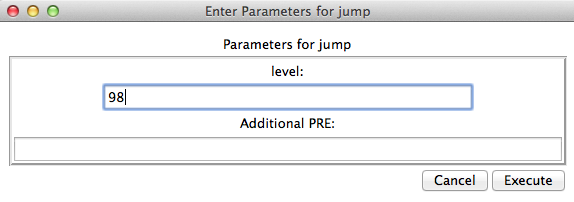
Type in 98 into the level field and hit the "Execute" button.
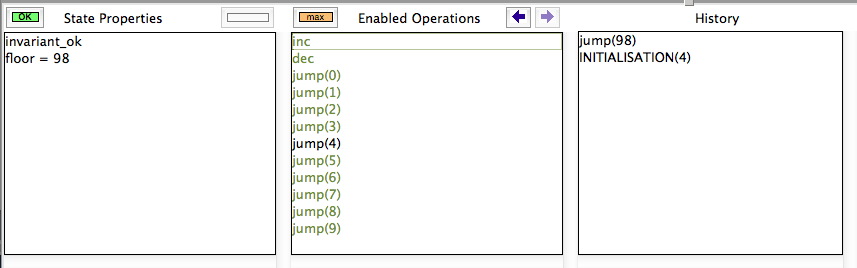
Note: instead or in addition to providing concrete values, you can also specify a predicate that constrains the values of the parameters:
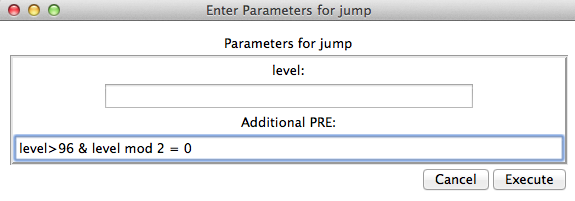
The above predicate, level>96 & level mod 2 =0 would select the same value 98 for level. When there are multiple solutions, ProB will only execute the operation for the first solution found.
Using Random enumeration
You can also tell ProB to try and perform random enumerations. You add the following lines to your model:
DEFINITIONS SET_PREF_RANDOM_ENUMERATION_ORDER == TRUE
Alternatively, you can set this preference using the "Advanced Preferences" pane in the Preferences menu.

Using Constraint-Based Validation Techniques
You can also use the constraint solver to construct sequences which are of interest to you.