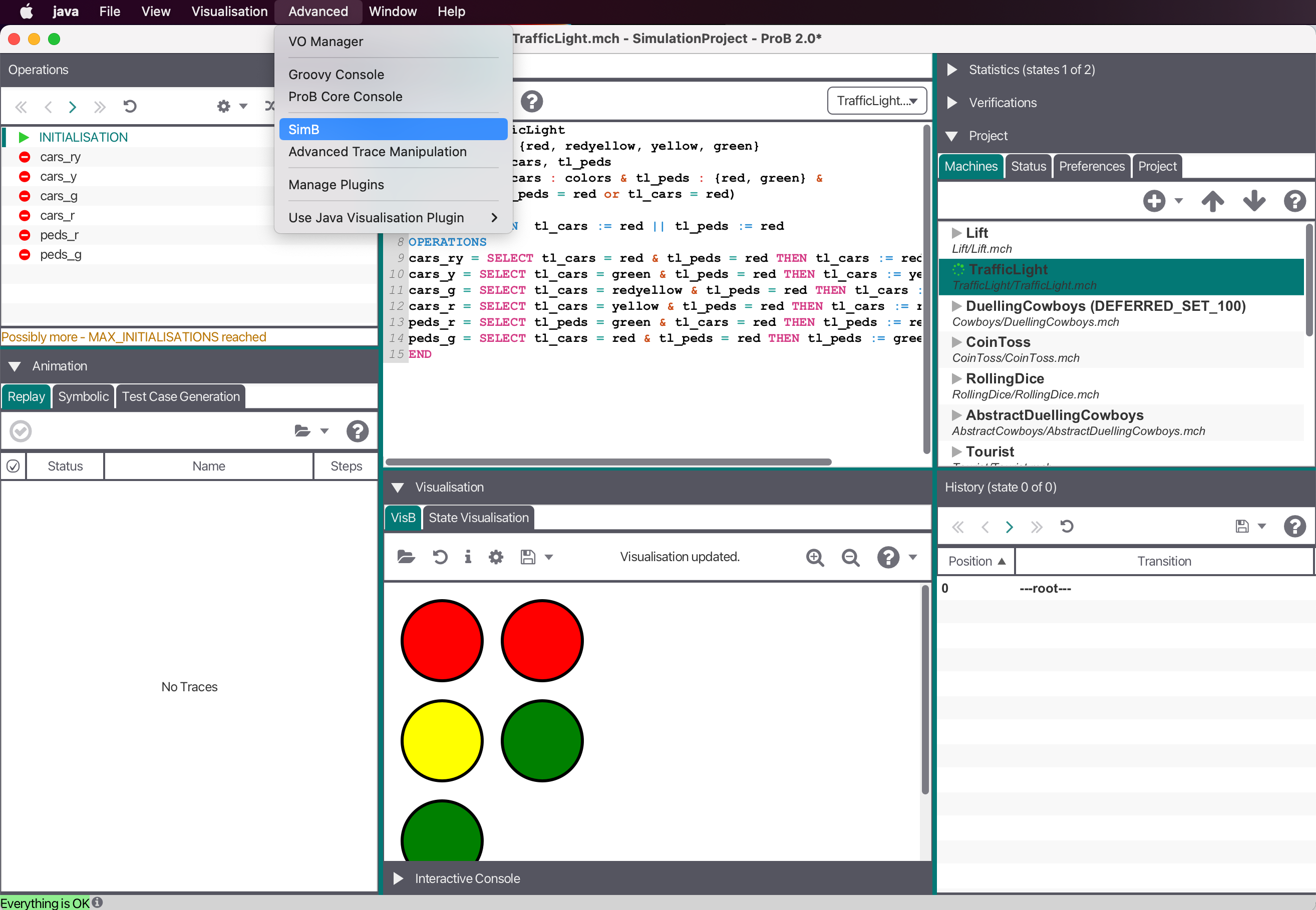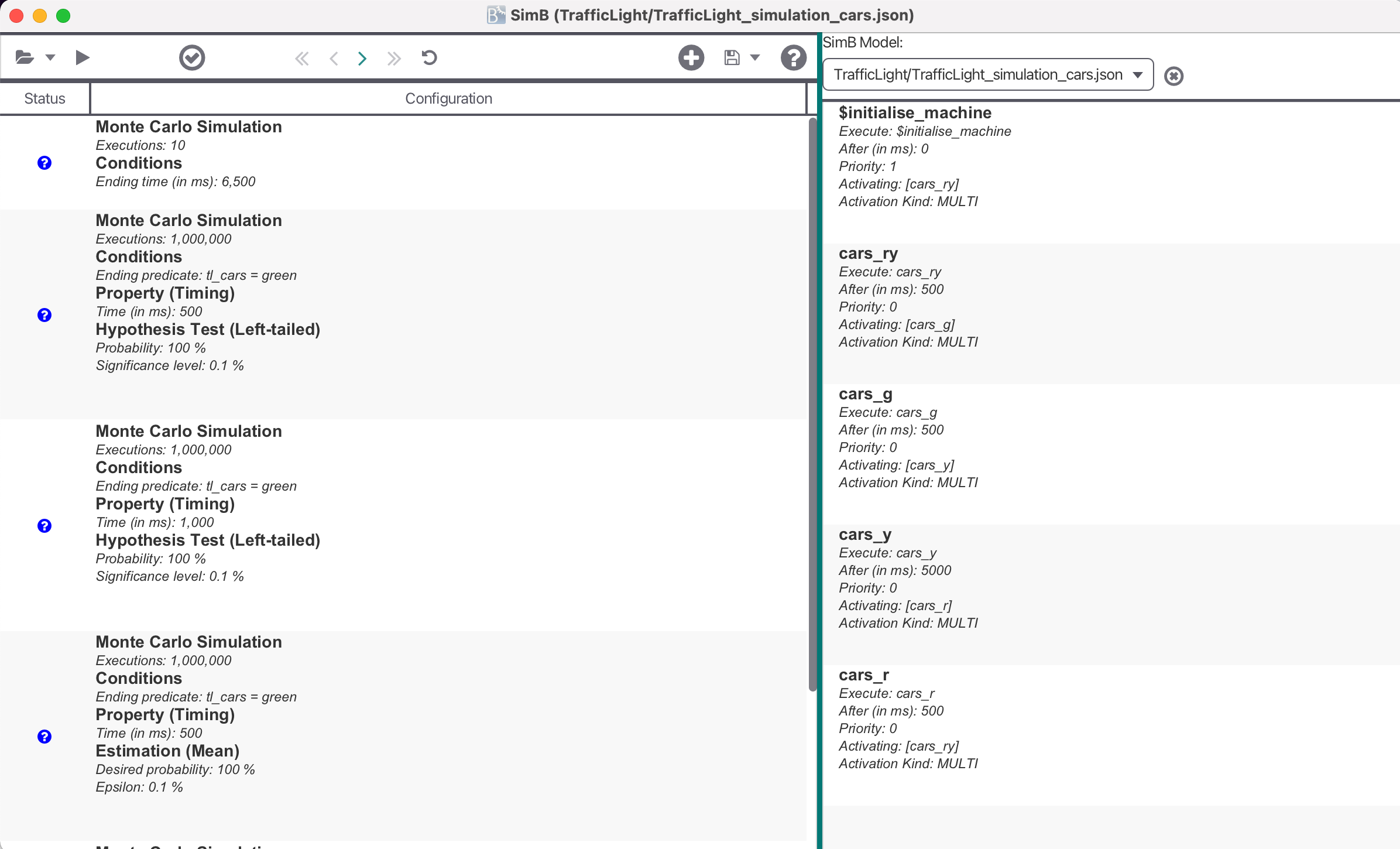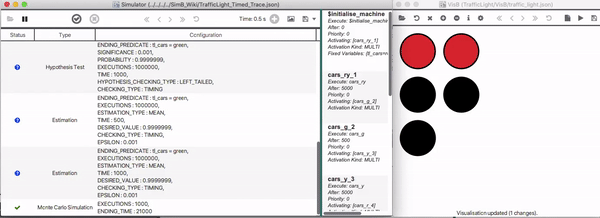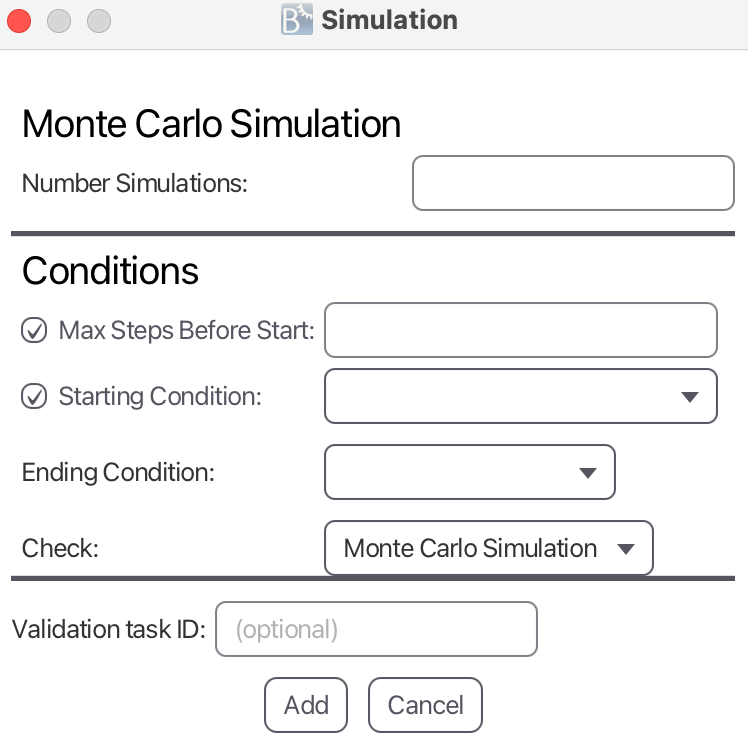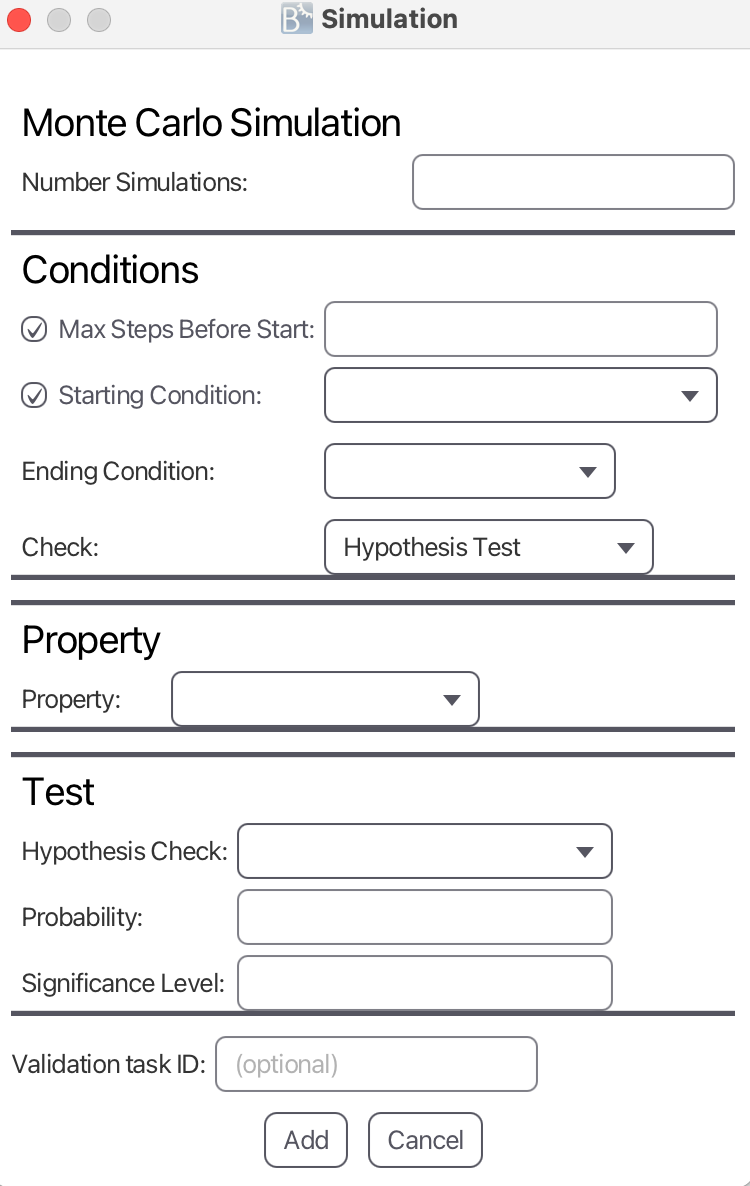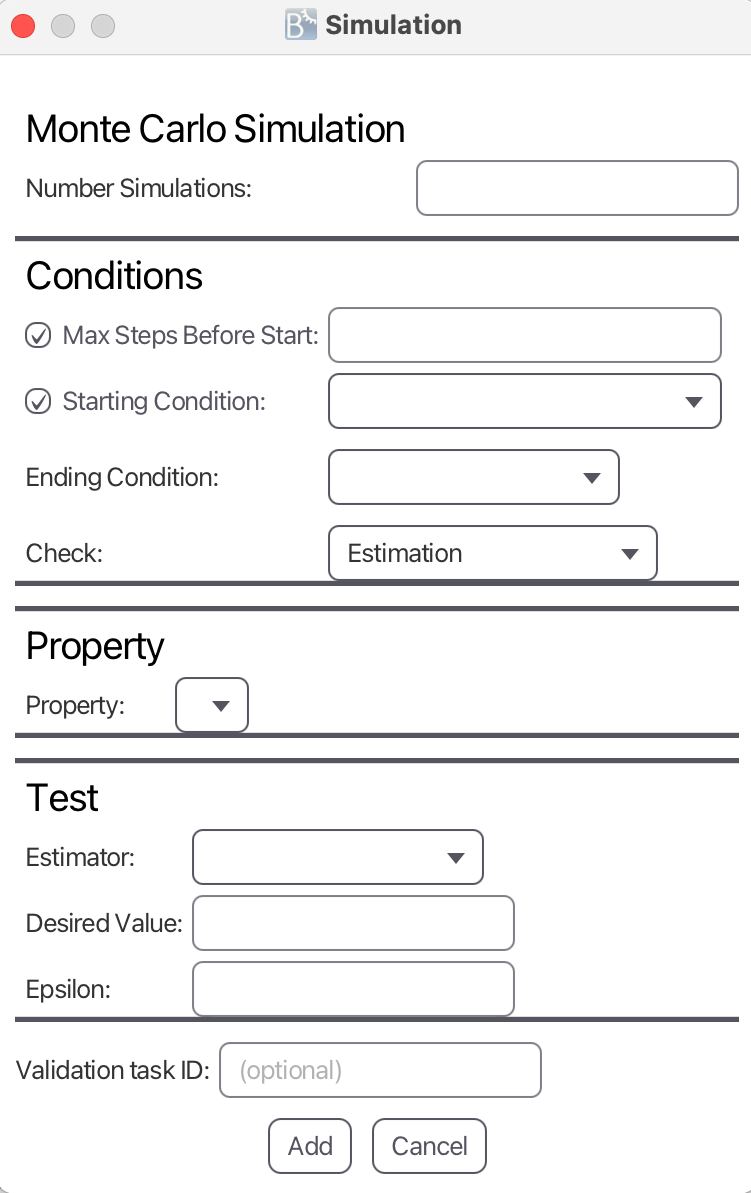SimB: Difference between revisions
| Line 140: | Line 140: | ||
It states that SimB listens on user interaction on the event ENV_Pitman_DirectionBlinking, to trigger two SimB activations blinking_on and blinking_off afterward. | It states that SimB listens on user interaction on the event ENV_Pitman_DirectionBlinking, to trigger two SimB activations blinking_on and blinking_off afterward. | ||
Practically, this means that a driver's input on the pitman for direction blinking activates the blinking cycle for the corresponding direction indicators. | Practically, this means that a driver's input on the pitman for direction blinking activates the blinking cycle for the corresponding direction indicators. | ||
<pre> | <pre> | ||
Revision as of 13:02, 28 March 2023
SimB
SimB is a simulator built on top of ProB. It is available in the latest SNAPSHOT version in the new JavaFX based user interface ProB2-UI (https://github.com/hhu-stups/prob2_ui), The modeler can write SimB annotations for a formal model to simulate it. Examples are available at https://github.com/favu100/SimB-examples. Furthermore, it is then possible to validate probabilistic and timing properties with statistical validation techniques such as hypothesis testing and estimation.
More recently, a SimB is extended by a new feature, called interactive simulation. For interactive simulation, a modeler has to encode SimB listeners on events, triggering a SimB simulation. This feature allows user interaction to trigger a simulation. Interactive Simulation examples are available at https://github.com/favu100/SimB-examples/tree/main/Interactive_Examples.
Citing SimB
To cite SimB as a tool, its timing or probabilistic simulation features, or SimBs statistical validation techniques, please use:
@InProceedings{simb,
Author = {Vu, Fabian and Leuschel, Michael and Mashkoor, Atif},
Title = {{Validation of Formal Models by Timed Probabilistic Simulation}},
Booktitle = {Proceedings ABZ},
Year = 2021,
Series = {LNCS},
Volume = {12709},
Pages = {81--96}
}
To cite SimBs interactive simulation, please use:
@InProceedings{simb,
Author = {Vu, Fabian and Leuschel, Michael},
Title = {{Validation of Formal Models by Interactive Simulation}},
Booktitle = {Proceedings ABZ},
Year = 2023
}
Using SimB
Start SimB via "Open Simulator" in the "Advanced" Menu after opening a machine.
Now, you can open a SimB file (JSON format) controlling the underlying formal model.
A SimB file consists of SimB activations and SimB listeners to simulate the model. SimB activations encode an activation diagram with probabilistic and timing elements for automatic simulation. To enable interactive simulation, it is also necessary to encode interactive elements aka. SimB listeners which trigger other SimB activations. Within these elements, the modeler can user B expressions which are evaluated on the current state.
Probabilistic and Timing Elements in SimB
The SimB file always contains an activations field storing a list of probabilistic and timing elements to control the simulation. Probabilistic values are always evaluated to ensure that the sum of all possibilities is always 1. Otherwise an error will be thrown at runtime. There are two types of activations: direct activation and probabilistic choice. All activations are identified by their id.
Direct Activation
A direct activation activates an event to be executed in the future. It requires the fields id, and execute to be defined. All other fields can be defined optionally.
- execute identifies the activated event by its name.
- after defines the scheduled time (in ms) when activating an event. By default, it is set to 0 ms, e.g., when this field is not defined explicitly.
- activating stores events that will be activated when executing the event defined by execute. Missing definition leads to the behavior that no other events are activated. The modeler can either write a String (to activate a single event) or a list of Strings (to activate multiple events)
- activationKind stores the kind of activation for execute. Possible options are multi, single, single:min, and single:max. The default value is multi
- multi means that the activation will be queued for execution.
- single means that the activation will only be queued if there are no queued activations with the same id
- single:min means that the activation will only be queued if (1) there are no queued activations for the same id or (2) there is a queued activation with the same id whose value for the scheduled time is greater. In the case of (2), the already queued activation will be discarded.
- single:max means that the activation will only be queued if (1) there are no queued activations for the same id or (2) there is a queued activation with the same id whose value for the scheduled time is lower. In the case of (2), the already queued activation will be discarded.
- additionalGuards stores optional guards when executing the event stored in execute
- fixedVariables stores a Map. Here, a variable (parameter, or non-deterministic assigned variable) is assigned to its value.
- probabilisticVariables stores either a Map or a String. Concerning the Map, a variable (parameter, or non-deterministic assigned variable) is assigned to another Map defining the probabilistic choice of its value. The second Map stores Key-Value pairs where values are mapped to the probability. The modeler can also assign probabilisticVariables to first or uniform.
- first means that the first transition is chosen for execution.
- uniform means that a transition is selected from all alternatives uniformly.
- priority stores the priority for scheduling execute. Lower number means greater priority.
{
"id": ...
"execute": ...
"after": ...
"activating": ...
"activationKind": ...
"additionalGuards": ...
"fixedVariables": ....
"probabilisticVariables": ....
"priority": ...
}
Probabilistic Choice
A probabilistic choice selects an event to be executed in the future. It requires the two fields id, and chooseActivation. chooseActivation is a Map storing Key-Value pairs where activations (identified by their id) are mapped to a probability. It is possible to chain multiple probabilistic choices together, but eventually, a direct activation must be reached.
{
"id": ...
"chooseActivation": ...
}
In the following, an example for a SimB file controlling a Traffic Lights for cars and pedestrians (with timing and probabilistic behavior) is shown:
{
"activations": [
{"id":"$initialise_machine", "execute":"$initialise_machine", "activating":"choose"},
{"id":"choose", "chooseActivation":{"cars_ry": "0.8", "peds_g": "0.2"}},
{"id":"cars_ry", "execute":"cars_ry", "after":5000, "activating":"cars_g"},
{"id":"cars_g", "execute":"cars_g", "after":500, "activating":"cars_y"},
{"id":"cars_y", "execute":"cars_y", "after":5000, "activating":"cars_r"},
{"id":"cars_r", "execute":"cars_r", "after":500, "activating":"choose"},
{"id":"peds_g", "execute":"peds_g", "after":5000, "activating":"peds_r"},
{"id":"peds_r", "execute":"peds_r", "after":5000, "activating":"choose"}
]
}
Interactive Elements in SimB
Interactive elements in SimB are so called SimB listeners. A SimB listener consists of four fields id, event, predicate, and activating. This means that the SimB listener associated with id listens on a manual/user interaction on event with predicate after which activations in activating are triggered. predicate is optional and defaults to 1=1.
{
"id": ...
"event": ...
"predicate": ...
"activating": [...]
}
The following SimB listener is from a case study which models the car's lighting system controlled by pitman controller, the key ignition, and the warning lights button. It states that SimB listens on user interaction on the event ENV_Pitman_DirectionBlinking, to trigger two SimB activations blinking_on and blinking_off afterward. Practically, this means that a driver's input on the pitman for direction blinking activates the blinking cycle for the corresponding direction indicators.
{
"id": "start_blinking",
"event": "ENV_Pitman_DirectionBlinking",
activating" : ["blinking_on", "blinking_off"]
}
Validation
Real-Time Simulation
Using a SimB file, the modeler can play a single simulation on the underlying model in real-time. The modeler can then manually check whether the model behaves as desired. Combining VisB and SimB, a simulation can be seen as an animated picture similar to a GIF picture. This gives the domain expert even a better understanding of the model.
A Traffic Light example (based on the SimB file shown in Using_SimB ) simulating the first 21 seconds is shown below.
Timed Trace Replay
Based on a single simulation, the modeler can generate a timed trace which is also stored in the SimB format. Afterwards, it can be used to replay a scenario. similar to real-time simulation.
Below, the resulting timed trace for the scenario in Real-Time Simulation is shown
{
"activations": [
{
"execute": "$initialise_machine",
"after": "0",
"priority": 0,
"additionalGuards": null,
"activationKind": null,
"fixedVariables": {
"tl_cars": "red",
"tl_peds": "red"
},
"probabilisticVariables": null,
"activating": [
"cars_ry_1"
],
"id": "$initialise_machine"
},
{
"execute": "cars_ry",
"after": "5000",
"priority": 0,
"additionalGuards": null,
"activationKind": null,
"fixedVariables": null,
"probabilisticVariables": null,
"activating": [
"cars_g_2"
],
"id": "cars_ry_1"
},
{
"execute": "cars_g",
"after": "500",
"priority": 0,
"additionalGuards": null,
"activationKind": null,
"fixedVariables": null,
"probabilisticVariables": null,
"activating": [
"cars_y_3"
],
"id": "cars_g_2"
},
{
"execute": "cars_y",
"after": "5000",
"priority": 0,
"additionalGuards": null,
"activationKind": null,
"fixedVariables": null,
"probabilisticVariables": null,
"activating": [
"cars_r_4"
],
"id": "cars_y_3"
},
{
"execute": "cars_r",
"after": "500",
"priority": 0,
"additionalGuards": null,
"activationKind": null,
"fixedVariables": null,
"probabilisticVariables": null,
"activating": [
"peds_g_5"
],
"id": "cars_r_4"
},
{
"execute": "peds_g",
"after": "5000",
"priority": 0,
"additionalGuards": null,
"activationKind": null,
"fixedVariables": null,
"probabilisticVariables": null,
"activating": [
"peds_r_6"
],
"id": "peds_g_5"
},
{
"execute": "peds_r",
"after": "5000",
"priority": 0,
"additionalGuards": null,
"activationKind": null,
"fixedVariables": null,
"probabilisticVariables": null,
"activating": null,
"id": "peds_r_6"
}
],
"metadata": {
"fileType": "Timed_Trace",
"formatVersion": 1,
"savedAt": "2021-03-03T11:04:08.460477Z",
"creator": "User",
"proB2KernelVersion": "4.0.0-SNAPSHOT",
"proBCliVersion": null,
"modelName": null
}
}
Monte Carlo Simulation
It is also possible to apply Monte Carlo simulation to generate a certain number of simulations. Here, all simulations are played without real time. However, it is possible for the user, to replay the generated scenarios with real-time afterwards.
The input parameters are:
- Number of Simulations defines the number of simulations to be generated.
- Starting Condition defines condition to simulate until before taking Ending Condition into account. It is either defined by a No Condition, Number of Steps, Starting Time or Starting Predicate.
- Ending Condition defines condition to simulate until after taking Starting Condition into account (defines the last transition of the simulation). It is either defined by a Number of Steps, Ending Time or Ending Predicate
Furthermore, there are two statistical validation techniques that can be applied based on Monte Carlo simulations: Hypothesis Testing and Estimation.
Hypothesis Testing
Hypothesis Testing expects the same parameters as Monte Carlo Simulation: Number of Simulations, Starting Condition and Ending Condition.
The additional input parameters for Hypothesis Testing are:
- Check defines the property to be checked between Starting Condition and Ending Condition for each simulation. Possible configurations are:
- All Invariants can be used to check all invariants.
- Predicate as Invariant can be used to provide a predicate to be checked whether it is always true.
- Final Predicate can be used to provide a predicate to be checked in the final state of a simulation.
- Predicate Eventually can be used to provide a predicate to be checked whether it is eventually true.
- Timing can be used to check the time.
- Hypothesis Check
- Left-tailed hypothesis test
- Right-tailed hypothesis test
- Two-tailed hypothesis test
- Probability (in the hypothesis)
- Significance Level
Estimation
Estimation expects the same parameters as Monte Carlo Simulation: Number of Simulations, Starting Condition and Ending Condition.
The additional input parameters for Estimation are:
- Check defines the property to be checked between Starting Condition and Ending Condition for each simulation. Possible configurations are:
- All Invariants can be used to check all invariants.
- Predicate as Invariant can be used to provide a predicate to be checked whether it is always true.
- Final Predicate can be used to provide a predicate to be checked in the final state of a simulation.
- Predicate Eventually can be used to provide a predicate to be checked whether it is eventually true.
- Timing can be used to check the time.
- Estimator
- Mean Estimator
- Desired Value
- Epsilon
For an estimated value e, a desired value d, and an epsilon eps, it checks for each simulation whether e is within [d - eps, d + eps]