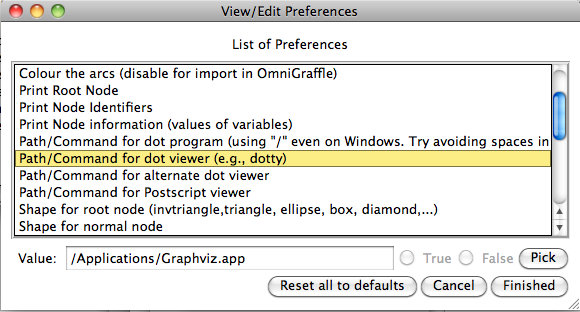Controlling ProB Preferences: Difference between revisions
No edit summary |
|||
| Line 1: | Line 1: | ||
ProB provides a variety of preferences to control its behaviour. | ProB provides a variety of preferences to control its behaviour. | ||
A list of the most important preferences can be found [[Using_the_Command-Line_Version_of_ProB#Preferences|in the manual page for probcli]]. | A list of the most important preferences can be found [[Using_the_Command-Line_Version_of_ProB#Preferences|in the manual page for probcli]]. | ||
We also have a separate [[Deferred Sets|manual page about setting the sizes of deferred sets]]. | |||
=== Setting Preferences in a B machine === | === Setting Preferences in a B machine === | ||
Latest revision as of 05:10, 1 September 2015
ProB provides a variety of preferences to control its behaviour. A list of the most important preferences can be found in the manual page for probcli. We also have a separate manual page about setting the sizes of deferred sets.
Setting Preferences in a B machine
This only works for classical B models. For a preference P you can add the following definition to the DEFINITIONS section of the main machine:
SET_PREF_P == VAL
This will set the preference P to the value VAL for this model only.
Setting Preferences from the command-line
You can set a preference P to a value VAL for a particular run of probcli by adding the command-line switch -p P VAL, e.g.,
probcli -p P VAL mymachine.mch -mc 9999
You can obtain a list of preferences by calling probcli as follows:
probcli -help -v
You can use a preference file generated by ProB Tcl/Tk:
-prefs FILE
This will import all preferences from this file, as set by ProB Tcl/Tk.
You can also set the scope for a particular deferred set GS using the following command-line switch:
-card GS Val
Setting Preferences from ProB Tcl/Tk
ProB Tcl/Tk stores your preferences settings in a file ProB_Preferences.pl.
The ProB preferences are grouped into various categories. In the "Preferences" Menu you can modify the preferences for each category:
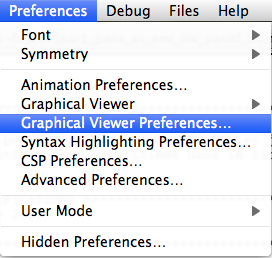
For example, if you choose the graphical viewer preferences you will get this dialog: