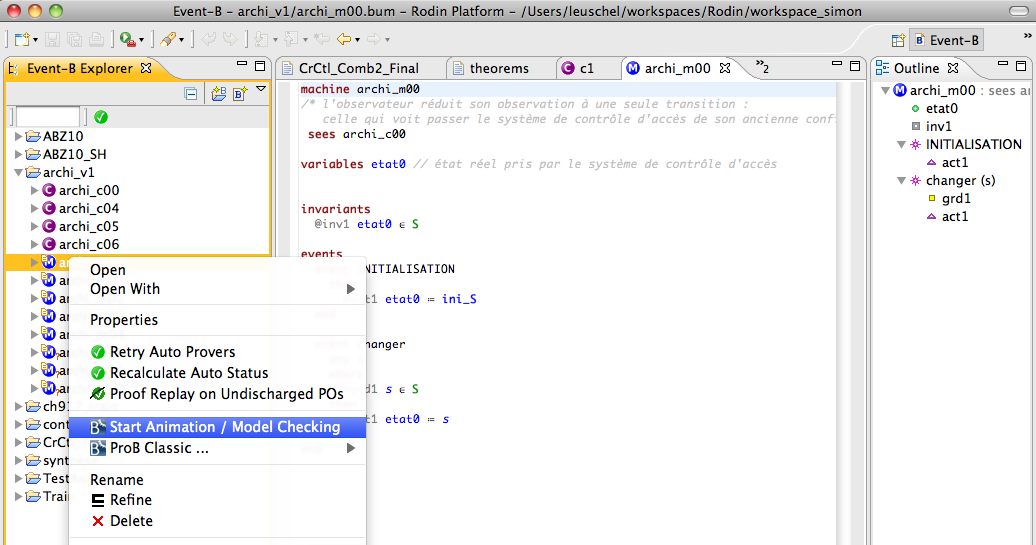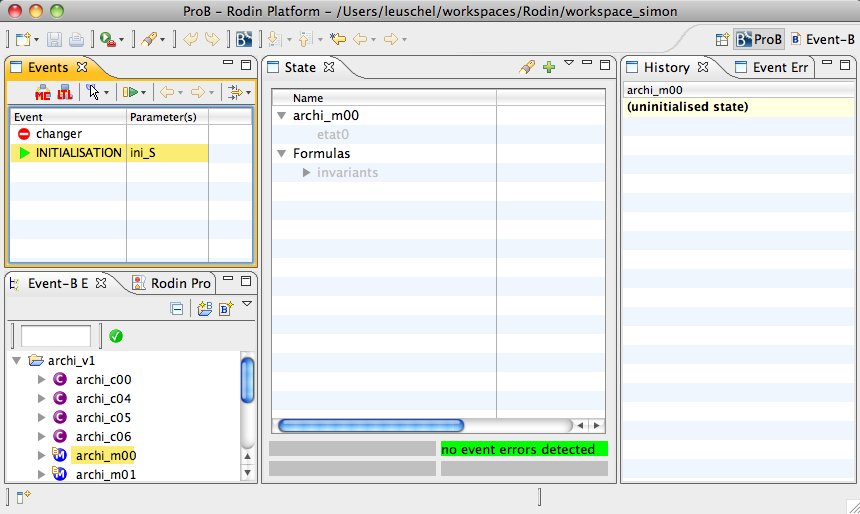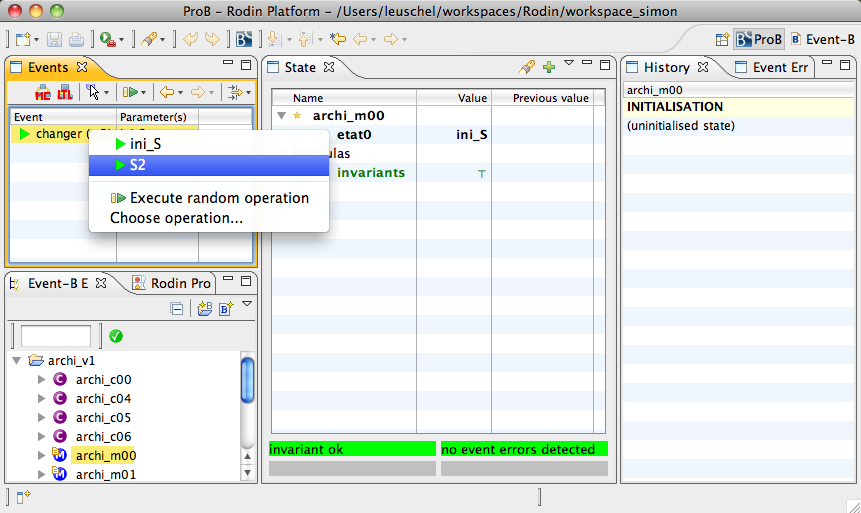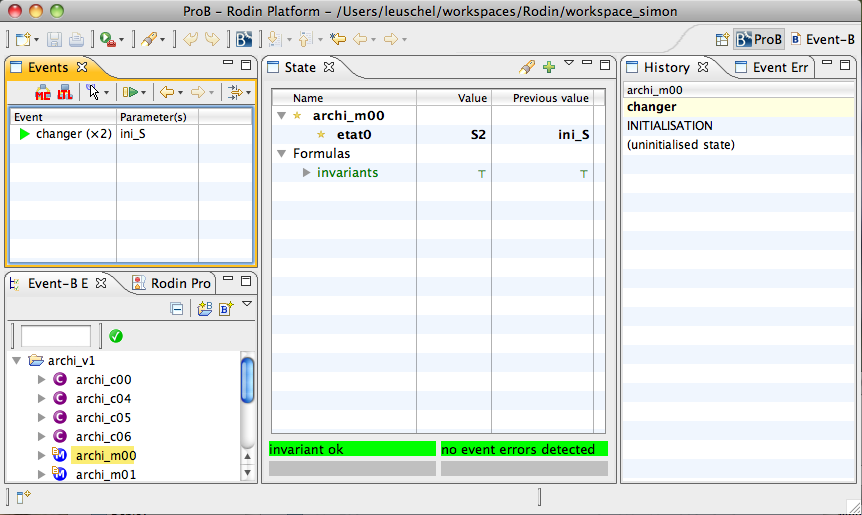Tutorial Rodin First Step: Difference between revisions
m (s to z) |
|||
| Line 16: | Line 16: | ||
Double-click on the INITIALISATION to initialize the machine: | Double-click on the <tt>INITIALISATION</tt> to initialize the machine: | ||
[[file:ProBRodinInit.png|center||600px]] | [[file:ProBRodinInit.png|center||600px]] | ||
As you can see, the changer event is enabled, and there are two distinct ways to choose the parameters of the event. | As you can see, the <tt>changer</tt> event is enabled, and there are two distinct ways to choose the parameters of the event. | ||
Double-click on an EVENT to execute it. | Double-click on an EVENT to execute it. | ||
If you want to control which parameters are used, right click on the EVENT and choose the desired parameter values: | If you want to control which parameters are used, right click on the EVENT and choose the desired parameter values: | ||
Revision as of 09:10, 24 May 2011
Installation
Start off by installing the ProB Plugin for Rodin by choosing "Install new software...".
Starting ProB
Start by right clicking (control Click on the Mac) on the machine or context you wish to animate and select
Double-click on the INITIALISATION to initialize the machine:
As you can see, the changer event is enabled, and there are two distinct ways to choose the parameters of the event. Double-click on an EVENT to execute it. If you want to control which parameters are used, right click on the EVENT and choose the desired parameter values:
As you can see, the values of the variables have been updated. Values that have changed are marked with a star. The history pane has also been updated. You can click on an event in the history to return back to the corresponding state. You can also click on the left arrow in the Events pane to go back one step at a time (once you stepped back you can also step forward again; this works just like in a web browser).